Unlocking the Power of WebViewGold: Building iOS Apps with Custom Safe Area/Bottom Bar Color
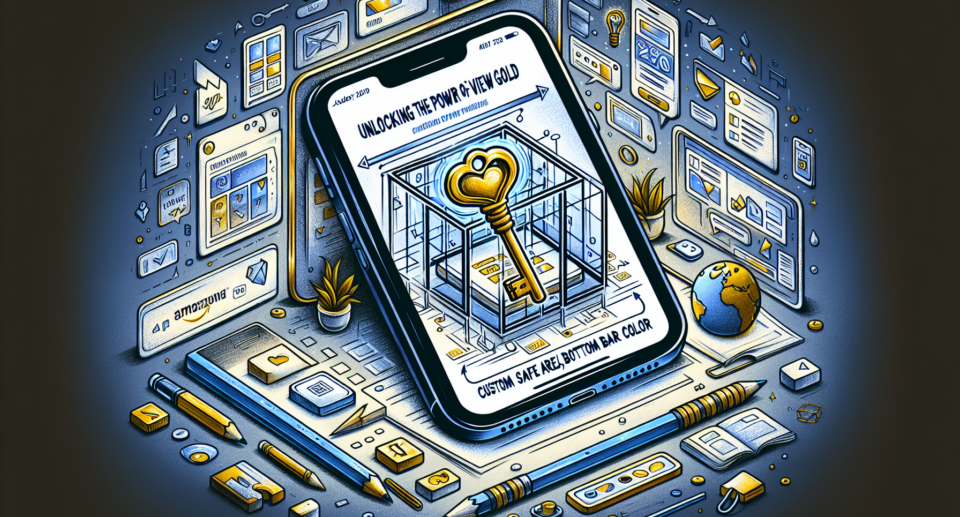
If you have ever wanted to convert your website into a fully functional mobile app for iOS, look no further than WebViewGold. This powerful tool allows you to transform your website quickly and easily, giving you the opportunity to reach a wider audience and provide a more engaging user experience. In this blog post, we will explore one of the many features offered by WebViewGold – the ability to customize the safe area and bottom bar color.
What is WebViewGold?
WebViewGold is a versatile software solution that enables you to convert any website into a native iOS app effortlessly. It eliminates the need for complex coding or app development skills, allowing anyone to create their own app in just a few simple steps. WebViewGold takes advantage of the powerful webview functionality offered by iOS, providing a seamless browsing experience within the app framework.
The Importance of Customization
When creating an app, it’s crucial to ensure that it reflects your brand’s identity and provides a consistent user experience. WebViewGold understands this need for customization, which is why it offers various options to tailor the app’s appearance according to your preferences.
One crucial aspect of customization is the ability to choose the safe area and bottom bar color. The safe area represents the usable portion of the screen on devices with notches or rounded corners, while the bottom bar color refers to the color displayed in the device’s navigation bar.
How to Customize the Safe Area and Bottom Bar Color
With WebViewGold, customizing the safe area and bottom bar color is a breeze. Here’s how you can do it:
1. Open the WebViewGold Xcode project.
2. Locate the AppDelegate.swift file.
3. Scroll down until you find the function named didFinishLaunchingWithOptions.
4. Inside this function, you will see a line of code that sets the webview’s background color. To customize the safe area and bottom bar color, simply replace this line with the following:
“`
if #available(iOS 11.0, *) {
webView.scrollView.contentInsetAdjustmentBehavior = .never
webView.backgroundColor = UIColor.red // Replace UIColor.red with your desired color
}
“`
The Benefits of Customization
By customizing the safe area and bottom bar color, you can create a more immersive user experience and ensure that your app aligns with your brand’s aesthetic. Whether you want to match your app’s colors to your website or create a unique look for your mobile presence, WebViewGold empowers you to do so effortlessly.
Conclusion
With WebViewGold, building iOS apps from your website has never been easier. The ability to customize the safe area and bottom bar color allows you to create visually appealing and consistent user experiences. Whether you are creating an app for your business, blog, or portfolio, WebViewGold provides the tools you need to turn your website into a successful iOS app.
Unlock the power of WebViewGold today and take your mobile presence to new heights.
Note:
