Enhancing iOS App User Experience with Custom Status Bar Color Design Using WebViewGold
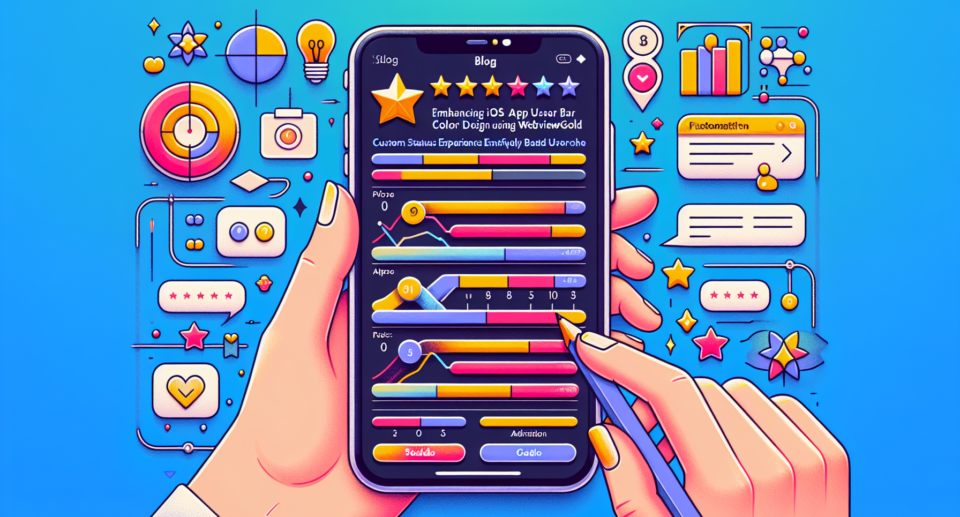
Creating an outstanding user experience is the cornerstone of successful app development. Among the many design elements to consider, the status bar color often gets overlooked but it can significantly impact the overall aesthetics and user engagement of your iOS app. In this blog post, we will delve into how you can enhance your iOS app’s user experience by customizing the status bar color using WebViewGold – a quick and simple solution to convert websites into apps for iOS easily.
The Importance of Status Bar Color in UI Design
The status bar, located at the top of the iPhone screen, shows important information such as battery life, signal strength, and time. While it might seem insignificant, its color scheme can affect the app’s look and feel. A well-matched status bar color:
– **Seamlessly Blends with Your App’s Theme:** Ensures that the colors are harmonious, creating a visually pleasing interface.
– **Enhances Readability:** Makes the status bar icons more readable, improving the overall usability of your app.
– **Boosts Brand Identity:** Reinforces brand colors and contributes to a cohesive brand experience.
Why Opt for WebViewGold?
WebViewGold is an exceptional tool that allows developers to effortlessly convert existing websites into native iOS apps. This not only saves time and resources but also provides several customization options, including adjusting the status bar color to match your app’s theme. Here’s why WebViewGold is a great choice:
– **Simplicity and Speed:** Convert your website into an app within minutes without extensive coding.
– **Customizable Options:** Provides flexibility to customize various elements, such as the status bar color.
– **Built-In Features:** Comes with essential features like push notifications, offline access, and more.
– **Cost-Effective Solution:** Offers a budget-friendly way to create a fully functional iOS app.
Steps to Customize Status Bar Color Using WebViewGold
Here’s a step-by-step guide to customizing your status bar color:
1. Download and Set Up WebViewGold
First, download WebViewGold from their official website. Follow the installation instructions to set up the software.
2. Import Your Website
Import your website by providing the URL or the web files. WebViewGold will automatically convert your site into a native iOS app structure.
3. Access the Xcode Project
Once the conversion is complete, open the resulting Xcode project. Navigate to the Info.plist file to start customizing the status bar color.
4. Customize the Status Bar
In the Info.plist file, you’ll need to add or edit the following keys:
– **UIViewControllerBasedStatusBarAppearance**: Set this to **NO** to manage the status bar appearance globally.
– **UIStatusBarStyle**: Choose between **UIStatusBarStyleLightContent** or **UIStatusBarStyleDefault** to set the color scheme to light or dark respectively.
For more granular control, you can use the **AppDelegate.m** file to set the status bar color dynamically based on specific views.
5. Compile and Test
Compile the app in Xcode and deploy it to a simulator or a real device. Check the status bar to ensure it matches your desired design.
Conclusion
Enhancing the user experience of your iOS app doesn’t have to be complicated. By paying attention to details like the status bar color, you can significantly improve the visual appeal and usability of your app. WebViewGold simplifies this process, enabling you to convert your website into a sleek iOS app with customizable elements swiftly. Embrace the power of WebViewGold and start delivering superior user experiences today.
