Implementing Pull-to-Refresh in Android WebView Using WebViewGold for Enhanced User Experience
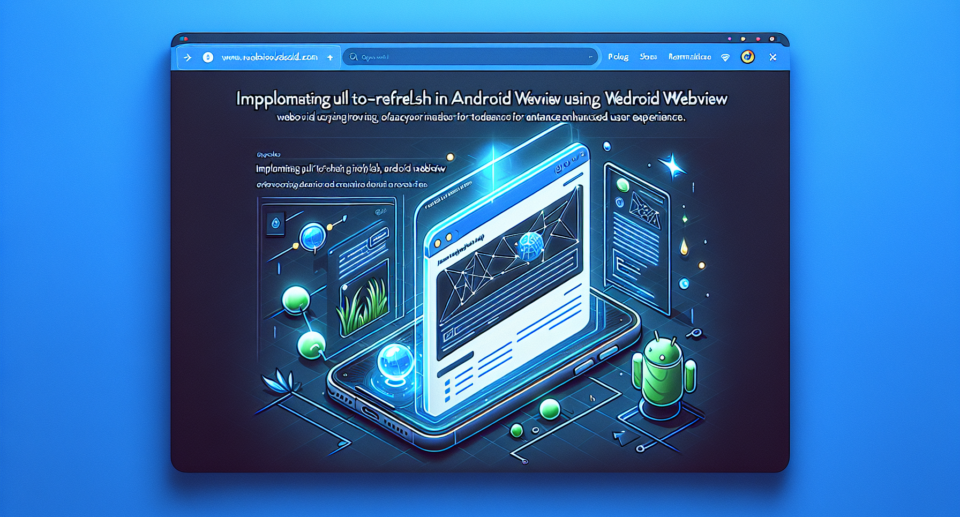
In the era of mobile-first experiences, ensuring an intuitive interface for your app users is paramount. One universally appreciated feature is the pull-to-refresh functionality, which allows users to refresh the screen content with a simple downward swipe. When it comes to integrating this feature into an Android WebView, WebViewGold provides a seamless and efficient solution. In this blog post, we will guide you through the process of implementing a pull-to-refresh feature using WebViewGold, enhancing the overall user experience.
Why Use WebViewGold?
Before diving into the implementation, it’s essential to understand why WebViewGold stands out. It offers a quick and straightforward way to convert any website into an Android application without needing extensive coding knowledge. Whether you’re a seasoned developer or a novice, WebViewGold simplifies the process, letting you focus on improving user engagement rather than getting bogged down with technical details.
Setting Up Your Project
To start, you need to have WebViewGold purchased and downloaded. The package includes everything you need to transform your website into a sleek and responsive Android app. Once WebViewGold is ready, set up your project in Android Studio by following WebViewGold’s detailed documentation. Import the necessary files and assets as directed.
Enable Pull-to-Refresh
The pull-to-refresh feature can be integrated into your WebViewGold project with minimal effort. Follow these steps:
1. **Open MainActivity.java**: Navigate to the MainActivity.java file in your project.
2. **Initialize SwipeRefreshLayout**: Locate or create a SwipeRefreshLayout in your activity_main.xml layout file. Ensure your WebView is nested within this layout.
“`xml
“`
This structure places your WebView inside a SwipeRefreshLayout, setting the stage for enabling pull-to-refresh.
3. **Modify MainActivity.java**: Next, update your MainActivity.java to include the logic for handling the pull-to-refresh gesture.
“`java
import androidx.swiperefreshlayout.widget.SwipeRefreshLayout;
// Other imports
public class MainActivity extends AppCompatActivity {
private WebView webView;
private SwipeRefreshLayout swipeRefreshLayout;
@Override
protected void onCreate(Bundle savedInstanceState) {
super.onCreate(savedInstanceState);
setContentView(R.layout.activity_main);
webView = findViewById(R.id.webView);
swipeRefreshLayout = findViewById(R.id.swipeContainer);
// WebViewGold setup code
configureWebView();
swipeRefreshLayout.setOnRefreshListener(new SwipeRefreshLayout.OnRefreshListener() {
@Override
public void onRefresh() {
webView.reload();
}
});
}
private void configureWebView() {
// Your existing WebViewGold configuration
}
}
“`
Here, `swipeRefreshLayout.setOnRefreshListener` sets up the listener that triggers a reload of the WebView contents when a pull-to-refresh action occurs.
4. **Ensure Smooth User Experience**: Lastly, ensure the refreshing icon is hidden once the content reloads by adding a WebViewClient to intercept page load events.
“`java
webView.setWebViewClient(new WebViewClient() {
@Override
public void onPageFinished(WebView view, String url) {
swipeRefreshLayout.setRefreshing(false);
}
});
“`
With this, the refresh gesture will trigger a content reload, providing users with an up-to-date view of your web content.
Conclusion
Integrating a pull-to-refresh feature in your Android WebView app not only improves the user experience but also keeps your app current and interactive. Using WebViewGold makes this process incredibly straightforward, allowing developers of all skill levels to implement professional-grade features with ease. Boost your application’s functionality and user satisfaction by leveraging WebViewGold and this simple guide to add pull-to-refresh capability.
