Enhancing User Experience with WebViewGold: Implementing Custom Status Bar Colors in Android Web Apps
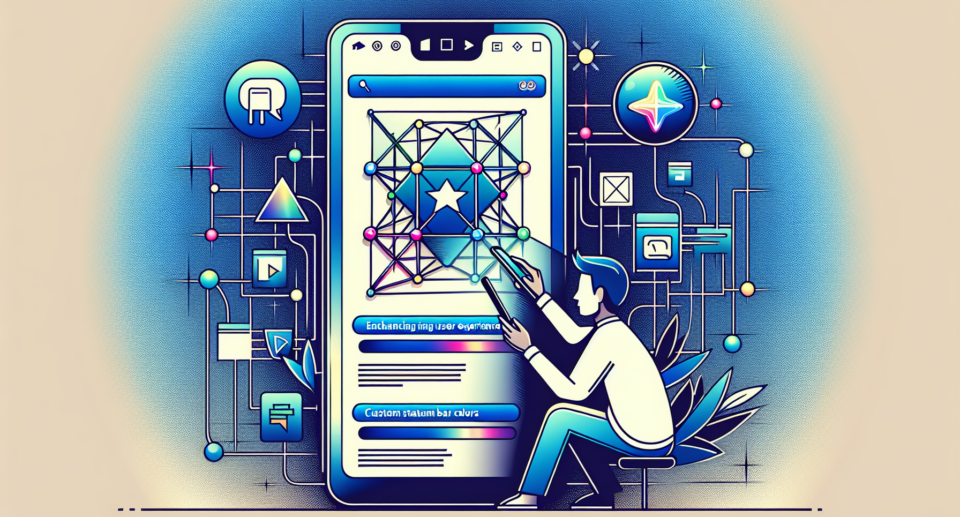
In today’s fast-paced digital world, user experience (UX) is paramount. A well-designed app that is intuitive and visually appealing can make all the difference in retaining users and encouraging engagement. One often overlooked aspect of UX in web applications is the status bar color. This seemingly minor detail can significantly enhance the visual harmony of your app.
The Importance of Custom Status Bar Colors
Customizing the status bar color of your Android web app can greatly improve its aesthetic appeal and overall user experience. By aligning the status bar color with your application’s theme, you create a more cohesive and immersive experience for your users. It’s these small touches that contribute to a polished and professional look, setting your app apart from the competition.
Why Use WebViewGold?
When it comes to converting your website into an Android app, WebViewGold stands out as a quick and simple solution. Without the need for extensive coding knowledge or a lengthy development process, WebViewGold allows you to transform your existing website into a fully functional Android app in no time. This tool is designed to save you both time and effort, letting you focus on fine-tuning user experience elements such as custom status bar colors.
Implementing Custom Status Bar Colors with WebViewGold
Here’s a step-by-step guide on how to implement custom status bar colors in your WebViewGold Android app:
1. **Open Your WebViewGold Project**: Start by opening your WebViewGold project in Android Studio.
2. **Access the Styles File**: Navigate to the `res/values/styles.xml` file in your project. This is where you’ll define the custom styles for your app.
3. **Define the Custom Theme**: Add a new style definition to set your desired status bar color. For example:
“`xml
“`
Replace `#6200EE` and `#3700B3` with the hex color codes of your choice.
4. **Apply the Theme**: Open `AndroidManifest.xml` and ensure your application tag includes the custom theme:
“`xml
…
“`
With these simple steps, WebViewGold makes it easy to implement custom status bar colors, enhancing the UX of your Android web app seamlessly.
Final Thoughts
