Enhancing User Experience in Android WebView Apps: Leveraging Native Swipe Gesture Navigation with WebViewGold
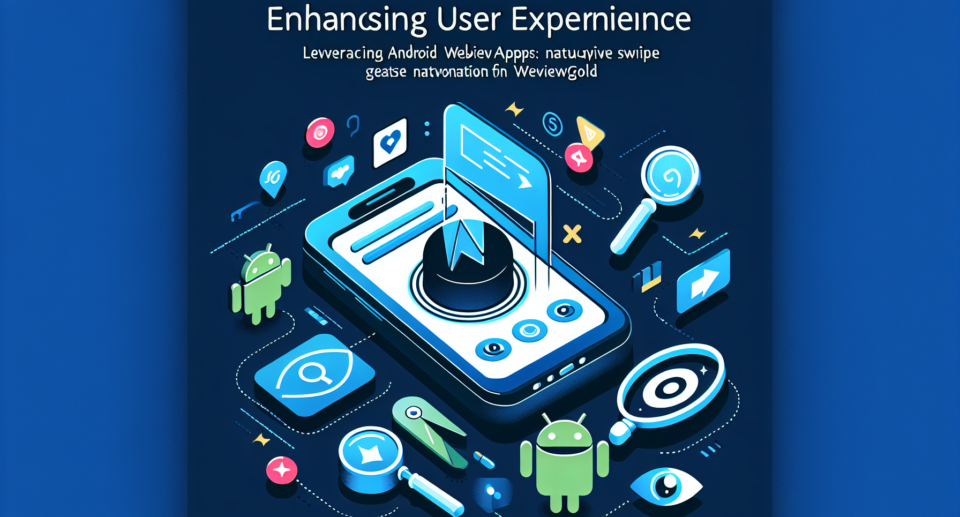
In today’s mobile-centric world, delivering an exceptional user experience is paramount for retaining and engaging users. One of the tools that developers frequently use to bring web content into a native mobile experience is Android WebView. While WebView provides a seamless way to display web pages within your app, there are opportunities to enhance the user experience further. One powerful improvement involves leveraging native swipe gesture navigation. This article will explore how developers can implement this feature to create intuitive and user-friendly apps using WebViewGold.
Understanding Android WebView
Android WebView is a system component powered by Chrome that allows Android apps to display web content. It’s essentially a mini-browser that you can incorporate into your app to render web pages. This integration is particularly useful for converting websites into apps quickly. If you’re in need of a fast and straightforward solution to achieve this, WebViewGold makes the conversion process smooth and efficient, helping you turn your website into a fully functional Android app without hassle.
The Importance of Native Swipe Gesture Navigation
Swipe gestures have become an integral part of the mobile user experience. They provide a natural and intuitive way for users to navigate through content. Implementing native swipe gestures in your WebView app can significantly enhance usability, making your app feel more responsive and interactive. Users expect modern applications to support these gestures for actions like moving between pages or closing views.
Implementing Swipe Gestures with WebViewGold
Here’s a step-by-step guide to adding native swipe gestures using WebViewGold:
1. Integrating WebViewGold into Your Project
Begin by integrating WebViewGold into your Android project. WebViewGold simplifies the process of converting your website into an app by providing a comprehensive package that includes WebView setup and additional features. The setup is quick and requires minimal coding effort, allowing you to focus on enhancing the user experience.
2. Enabling Swipe Navigation
WebViewGold comes with built-in support for swipe gestures. To enable swipe navigation, follow these simple steps:
1. Open your MainActivity.java file.
2. Locate the WebView setup code.
3. Add the following lines to enable swipe gestures:
“`java
webView.getSettings().setJavaScriptEnabled(true);
webView.setOnTouchListener(new View.OnTouchListener() {
private float downX;
@Override
public boolean onTouch(View v, MotionEvent event) {
if (event.getAction() == MotionEvent.ACTION_DOWN) {
downX = event.getX();
return true;
} else if (event.getAction() == MotionEvent.ACTION_UP) {
float upX = event.getX();
if (downX – upX > 100) {
// right to left swipe
webView.goForward();
return true;
} else if (upX – downX > 100) {
// left to right swipe
webView.goBack();
return true;
}
}
return false;
}
});
“`
This code snippet sets up the touch listener to detect swipe gestures and navigate forward or backward within the WebView history accordingly.
3. Testing and Refining
Once you’ve implemented the swipe gestures, thoroughly test them to ensure they work smoothly across various devices and screen sizes. Pay attention to the sensitivity of the gestures and make any necessary adjustments to provide the best user experience.
Conclusion
